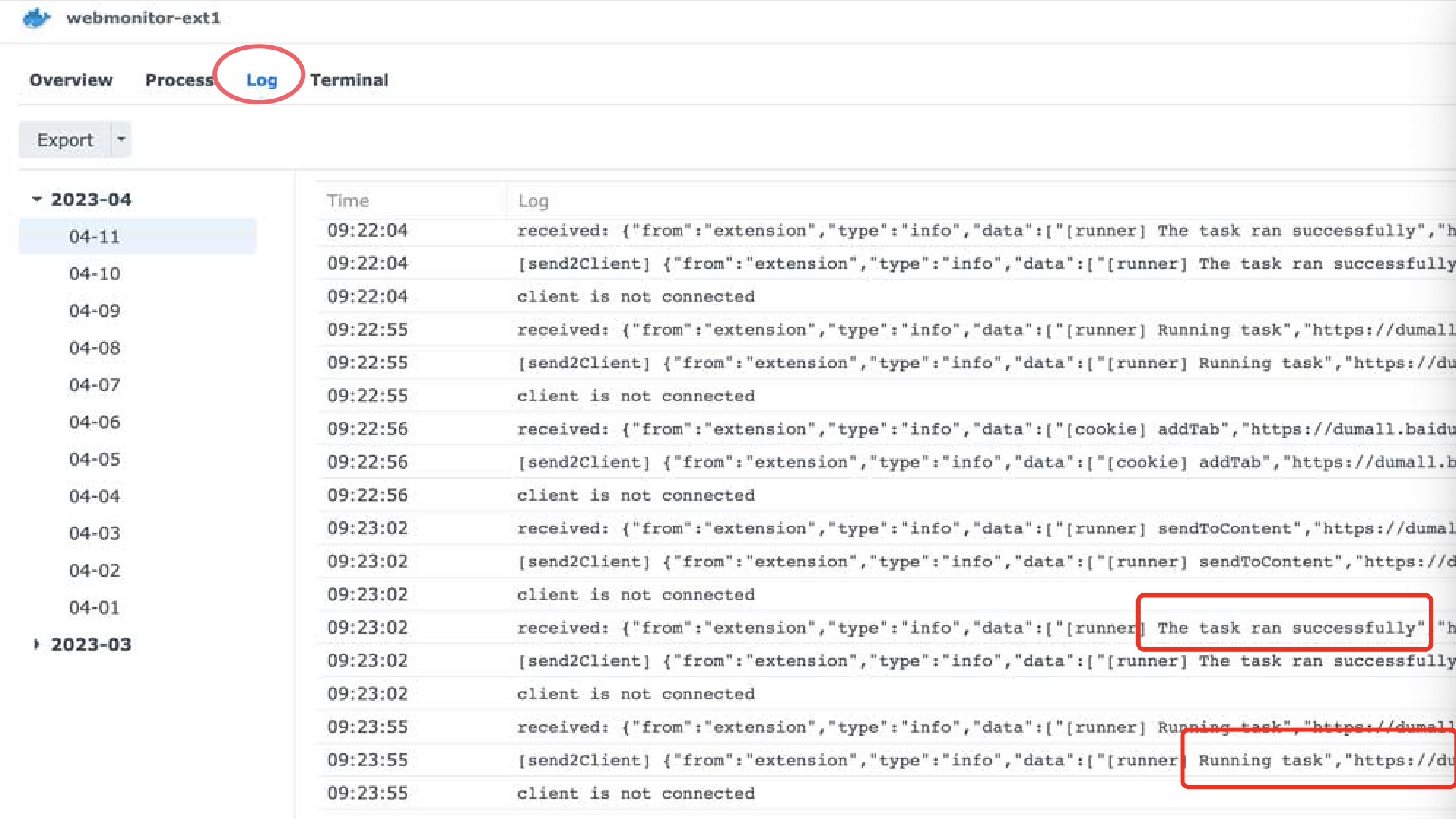WebMonitor-Cloud Deployment
Deploy "WebMonitor" on cloud computers to achieve 24-hour running
Recommended to configure tasks on your local computer and sync them to the cloud through an account
Step 1: Purchase an ECS
- Tencent Cloud Light Service
- 2C2G for about 10 tasks
- 2C4G for about 30 tasks
- 4C8G fro about 100 tasks
Step 2: Create a server instance
- Recommended to choose Windows server 2012, which is the system used by the author
- Creating a server instance takes some time, please wait patiently
Step 3: Configure the server
- Log in to the ECS console
- Install chrome on the computer
- Install extension on the chrome, Guide
- Login account on the chrome Login
- Click Sync Task to complete task synchronization, and then the cloud computer will run the task like the local computer
#!/bin/sh
# The principle of Docker deployment is to run a firefox browser on the server
# And remotely control the browser through a page
# STEP 1: You need to install Docker, which comes with most Linux.
# Tap docker in the command line to check if it is installed
docker
# STEP 2: Pull the image
docker pull jlesage/firefox
# STEP 3: Create a new log folder
mkdir ~/wm
# STEP 4: Run the container
docker run -d --name=firefox -p 5800:5800 -v ~/wm:/config:rw jlesage/firefox
# STEP 5: Download the Chinese font
curl -o font.tff https://courier.toptopn.com/download/AlibabaPuHuiTi-3-65-Medium.ttf
# STEP 6: View the ID of the container
docker container ls
# STEP 7: Copy the font file to the container(replace the ID with the queried container ID)
docker cp font.tff ID:/usr/share/fonts
# STEP 8, Open page in the browser (replace the IP with your server IP): http://IP:5800
# STEP 9: You will find a Firefox browser opened, and then install the Firefox plugin
在安装之前,先在电脑上将任务开启「Docker运行」,这样启动Docker后能够更快地验证功能。
如果是Docker启动以后才开启的话,同步是需要一定的时间的,详情参考权益介绍
第一步,下载映像
首先,打开Docker控制面板,如下图所示:
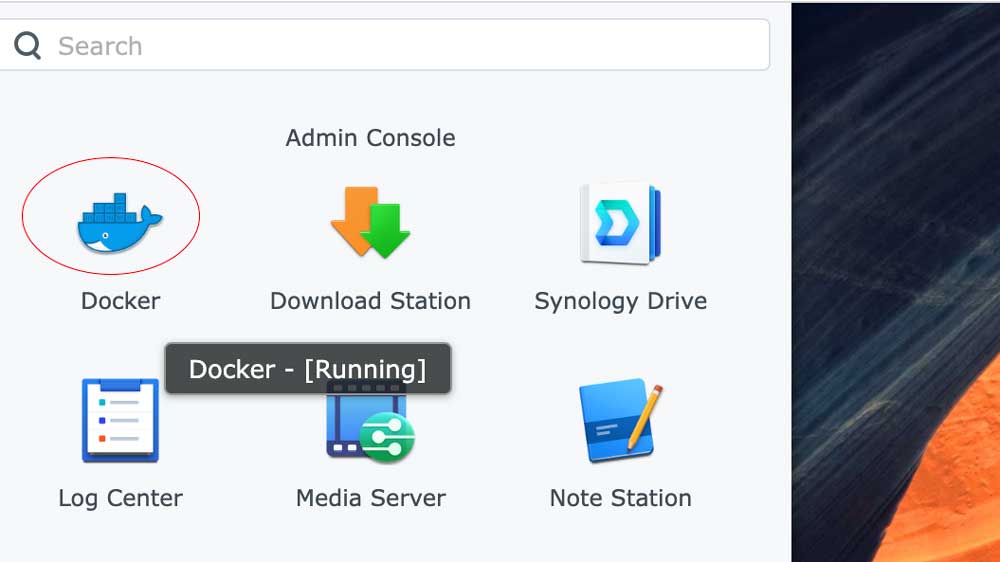
然后,在侧边栏选中映像(Image),然后添加(Add),仓库地址填入:https://hub.docker.com/r/webmonitor/ext
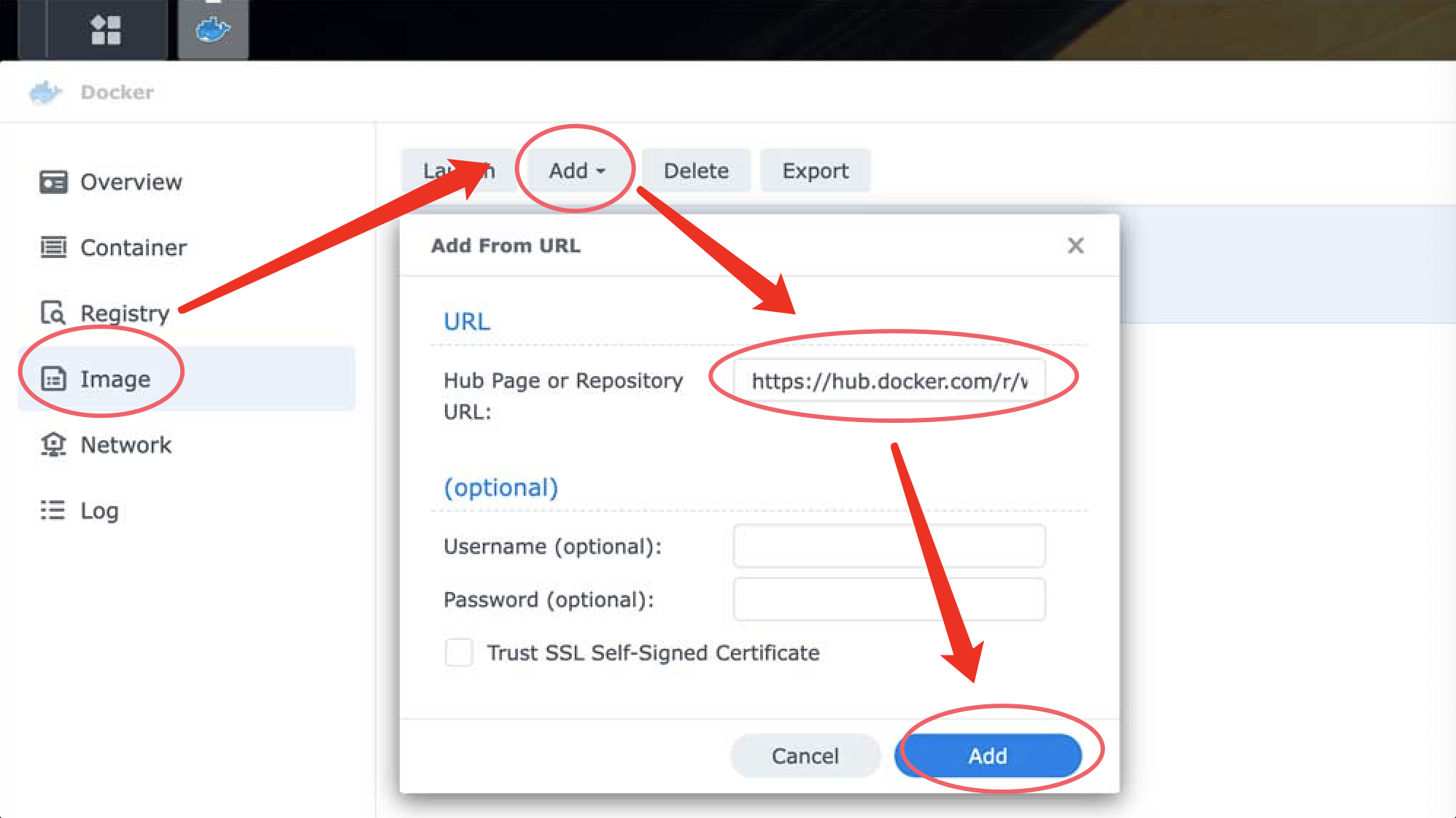
点击添加(Add),会弹框选择映像的版本,选择 latest
第二步,配置映像
选中映像,点击启动(Launch),其他选项都可以默认并点下一步即可,常规设置(General)里选择高级(Advanced Settings),在环境变量(Environment)中设置用户名和密码
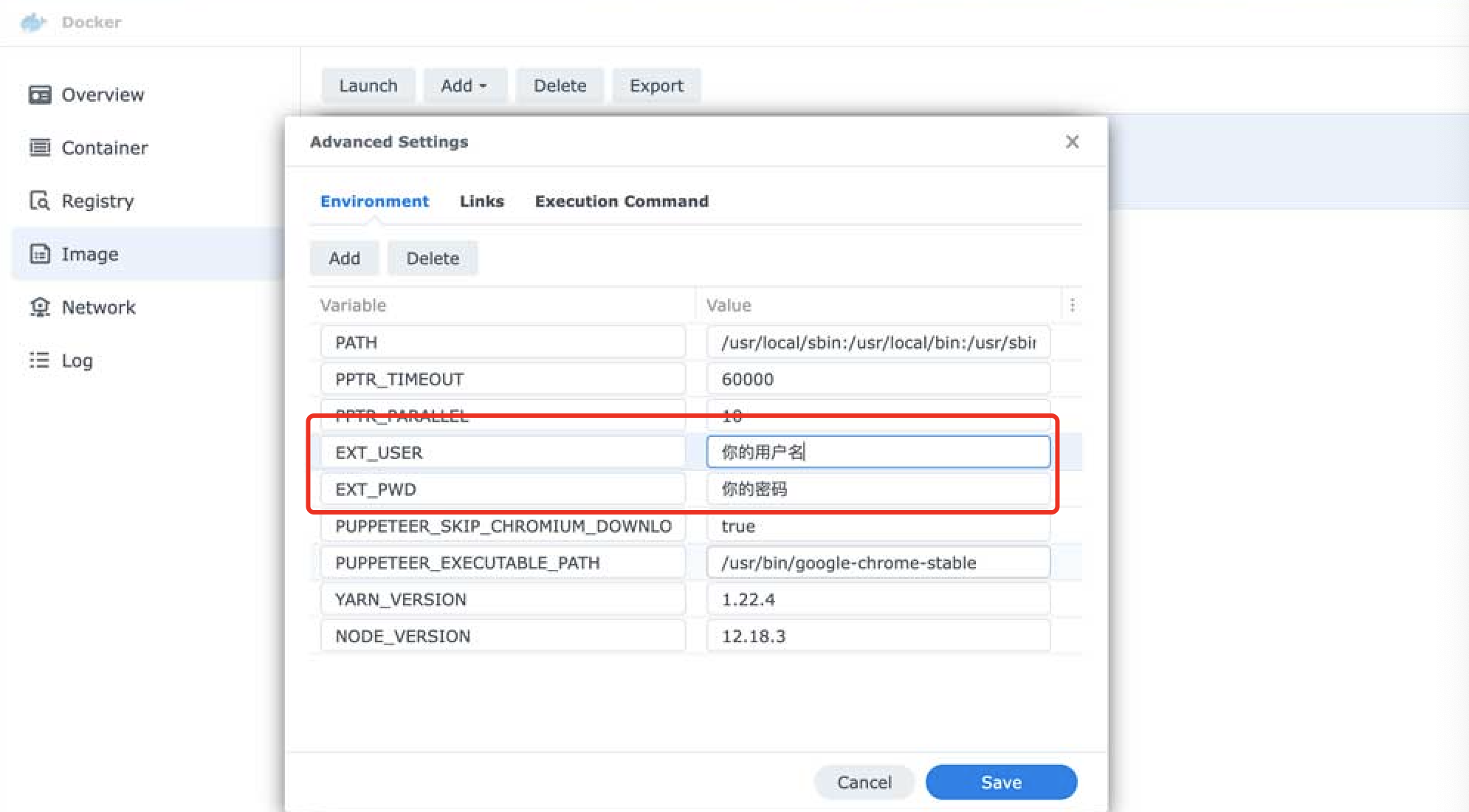
第三步,查看容器日志
第二步完成后,就会启动一个容器,在侧边栏选中容器(Container),然后再右侧选中刚才启动的容器,选中日志(Log)就可以看到Docker运行的日志了